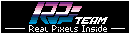salut
je voulais savoir
comment éteindre une pcb gamme family 1000in1
sur la premiere page j'ai juste la liste des jeux
je n'ai pas en 1jeux le off pour l'éteindre
merci a+
comment eteindre pcb 1000in1 game family
-
farell
- stick d'or
- Messages : 1198
- Inscription : 17 sept. 2010, 22:06
-
moa
- stick de plastique
- Messages : 32
- Inscription : 19 mai 2012, 16:05
Re: comment eteindre pcb 1000in1 game family
Hello
Voici un bout d'aide en anglais
Évidemment, fais un backup du disque dur avant toute modif, je ne serais être tenu pour responsable...
Je joins aussi le fichier nécessaire
Installing Safety Shutdown Feature (Software controlled)
Written by Tim Hensel Aka Jammaboards
*** This Procedure is using the XXXX-in-1 Games Family Hard Drive
*** Perform this modification (like any modification) with extreme care. If you are not comfortable doing this then DO NOT perform this modification.
Download Software Addon here
1.Create a new directory called ‘shutdown’ in the EMU folder:
(Local Disk) C:\emu\shutdown\
Then place ‘shutdown.exe’ into that folder.
2.Next, copy ‘shutdown.png’ to the snap folder:
(Local Disk) C:\emu\snap\
3.Edit ‘batch.bat’ with any text editor program. This file is located:
(Local Disk) C:\emu\batch\batch.bat
Scroll through all the ‘if 1%==’ lines of code until the very one, then enter the following code into the blank line below it:
if %1==shutdown goto shutdown
Next go all the way down to the bottom of the same ‘batch.bat’ file. On the very last line first press return, then enter the follow lines of code:
:shutdown
cd\emu\shutdown
shutdown -u -t 0
goto end
So the end of the ‘batch.bat’ file should now look like:
:shutdown
cd\emu\shutdown
shutdown -u -t 0
goto end
 ver
ver
cd\temp
if exist d:\temp\mult.tmp del d:\temp\mult.tmp
cd\
Now save ‘batch.bat’ file and close.
4.Now, edit the 3 ‘game-0.lst’ files with any text editor program. This files are located:
(Local Disk) C:\mamep\files\game-0.lst
(Games) D:\filebak\english\lstbak\files\game-0.lst
(Games) D:\filebak\english\lstbak\files\game-0.lst
**IMPORTANT NOTE**
Examine the ‘game-0.lst’ file before editing/adding any text. Mainly note there will always be 11 blank return lines between every 2-line code entries. Also note there are 12 blank return lines after the very last 2-line code entry. This is extremely important that these spacing remain; 11 blank lines between code and 12 blank lines between the very last code and end of file.
Now, scroll way down to the bottom of this huge list. On the very last possible line (which will be 11 lines past the last line of text), enter the following code:
shutdown
!SHUTDOWN! Run before powering off!
Now press return 11 times so you will have a total of 12 blank return lines after the last code.
Do the same for all 3 ‘game-0.lst’ files and save them all.
5.That is it!
Now, after your done playing and ready to power off your cabinet…first run the ‘!SHUTDOWN!’ located at the very top of the ‘ALL’ list. This will safely shutdown the hard drive first, then power off the motherboard. Shut off your main power and enjoy your day!
Voici un bout d'aide en anglais
Évidemment, fais un backup du disque dur avant toute modif, je ne serais être tenu pour responsable...
Je joins aussi le fichier nécessaire
Installing Safety Shutdown Feature (Software controlled)
Written by Tim Hensel Aka Jammaboards
*** This Procedure is using the XXXX-in-1 Games Family Hard Drive
*** Perform this modification (like any modification) with extreme care. If you are not comfortable doing this then DO NOT perform this modification.
Download Software Addon here
1.Create a new directory called ‘shutdown’ in the EMU folder:
(Local Disk) C:\emu\shutdown\
Then place ‘shutdown.exe’ into that folder.
2.Next, copy ‘shutdown.png’ to the snap folder:
(Local Disk) C:\emu\snap\
3.Edit ‘batch.bat’ with any text editor program. This file is located:
(Local Disk) C:\emu\batch\batch.bat
Scroll through all the ‘if 1%==’ lines of code until the very one, then enter the following code into the blank line below it:
if %1==shutdown goto shutdown
Next go all the way down to the bottom of the same ‘batch.bat’ file. On the very last line first press return, then enter the follow lines of code:
:shutdown
cd\emu\shutdown
shutdown -u -t 0
goto end
So the end of the ‘batch.bat’ file should now look like:
:shutdown
cd\emu\shutdown
shutdown -u -t 0
goto end
cd\temp
if exist d:\temp\mult.tmp del d:\temp\mult.tmp
cd\
Now save ‘batch.bat’ file and close.
4.Now, edit the 3 ‘game-0.lst’ files with any text editor program. This files are located:
(Local Disk) C:\mamep\files\game-0.lst
(Games) D:\filebak\english\lstbak\files\game-0.lst
(Games) D:\filebak\english\lstbak\files\game-0.lst
**IMPORTANT NOTE**
Examine the ‘game-0.lst’ file before editing/adding any text. Mainly note there will always be 11 blank return lines between every 2-line code entries. Also note there are 12 blank return lines after the very last 2-line code entry. This is extremely important that these spacing remain; 11 blank lines between code and 12 blank lines between the very last code and end of file.
Now, scroll way down to the bottom of this huge list. On the very last possible line (which will be 11 lines past the last line of text), enter the following code:
shutdown
!SHUTDOWN! Run before powering off!
Now press return 11 times so you will have a total of 12 blank return lines after the last code.
Do the same for all 3 ‘game-0.lst’ files and save them all.
5.That is it!
Now, after your done playing and ready to power off your cabinet…first run the ‘!SHUTDOWN!’ located at the very top of the ‘ALL’ list. This will safely shutdown the hard drive first, then power off the motherboard. Shut off your main power and enjoy your day!
Vous ne pouvez pas consulter les pièces jointes insérées à ce message.
-
eLLuiGi
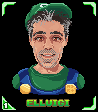
- stick dans le cul
- Messages : 11733
- Inscription : 09 juin 2013, 00:29
- Localisation : Paris
-
farell
- stick d'or
- Messages : 1198
- Inscription : 17 sept. 2010, 22:06
Re: comment eteindre pcb 1000in1 game family
merci moa mes je ne veux pas toucher
elluigi iln'y à pas de shutdown comme pour la 3000en1
merci
elluigi iln'y à pas de shutdown comme pour la 3000en1
merci
-
eLLuiGi
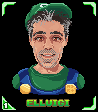
- stick dans le cul
- Messages : 11733
- Inscription : 09 juin 2013, 00:29
- Localisation : Paris
Re: comment eteindre pcb 1000in1 game family
Ah ok, dans ce cas tu clones ton disque et tu fais la proposition de Moa 
ou alors tu prends un disque de 3000 en 1
ou alors tu prends un disque de 3000 en 1
-
farell
- stick d'or
- Messages : 1198
- Inscription : 17 sept. 2010, 22:06
Re: comment eteindre pcb 1000in1 game family
Merci beaucoup à vous deux
Je vais voir
Sur la 1000 tu as des jeux que la 3000 n'a pas
Merci
Je vais voir
Sur la 1000 tu as des jeux que la 3000 n'a pas
Merci
-
CaShinobi

- stick de plastique
- Messages : 14
- Inscription : 06 janv. 2015, 20:07
Re: comment eteindre pcb 1000in1 game family
Hello à tous !moa a écrit : ↑03 juin 2016, 21:27 Hello
Voici un bout d'aide en anglais
Évidemment, fais un backup du disque dur avant toute modif, je ne serais être tenu pour responsable...
Je joins aussi le fichier nécessaire
Installing Safety Shutdown Feature (Software controlled)
Written by Tim Hensel Aka Jammaboards
*** This Procedure is using the XXXX-in-1 Games Family Hard Drive
*** Perform this modification (like any modification) with extreme care. If you are not comfortable doing this then DO NOT perform this modification.
Download Software Addon here
1.Create a new directory called ‘shutdown’ in the EMU folder:
(Local Disk) C:\emu\shutdown\
Then place ‘shutdown.exe’ into that folder.
2.Next, copy ‘shutdown.png’ to the snap folder:
(Local Disk) C:\emu\snap\
3.Edit ‘batch.bat’ with any text editor program. This file is located:
(Local Disk) C:\emu\batch\batch.bat
Scroll through all the ‘if 1%==’ lines of code until the very one, then enter the following code into the blank line below it:
if %1==shutdown goto shutdown
Next go all the way down to the bottom of the same ‘batch.bat’ file. On the very last line first press return, then enter the follow lines of code:
:shutdown
cd\emu\shutdown
shutdown -u -t 0
goto end
So the end of the ‘batch.bat’ file should now look like:
:shutdown
cd\emu\shutdown
shutdown -u -t 0
goto end
:over
cd\temp
if exist d:\temp\mult.tmp del d:\temp\mult.tmp
cd\
Now save ‘batch.bat’ file and close.
4.Now, edit the 3 ‘game-0.lst’ files with any text editor program. This files are located:
(Local Disk) C:\mamep\files\game-0.lst
(Games) D:\filebak\english\lstbak\files\game-0.lst
(Games) D:\filebak\english\lstbak\files\game-0.lst
**IMPORTANT NOTE**
Examine the ‘game-0.lst’ file before editing/adding any text. Mainly note there will always be 11 blank return lines between every 2-line code entries. Also note there are 12 blank return lines after the very last 2-line code entry. This is extremely important that these spacing remain; 11 blank lines between code and 12 blank lines between the very last code and end of file.
Now, scroll way down to the bottom of this huge list. On the very last possible line (which will be 11 lines past the last line of text), enter the following code:
shutdown
!SHUTDOWN! Run before powering off!
Now press return 11 times so you will have a total of 12 blank return lines after the last code.
Do the same for all 3 ‘game-0.lst’ files and save them all.
5.That is it!
Now, after your done playing and ready to power off your cabinet…first run the ‘!SHUTDOWN!’ located at the very top of the ‘ALL’ list. This will safely shutdown the hard drive first, then power off the motherboard. Shut off your main power and enjoy your day!
je déterre ce vieux topic car j'ai une borne avec la "Game family 2019 in one" et que j'ai effectué les modifs du pdf (avec une sauvegarde du disque au préalable), cela dit j'ai le "shutdown" haut de la liste des jeux et il fonctionne mais je ne sais pas vraiment l'utiliser car quand joue et décide ensuite de quitter le jeu avec le P1 enfoncé pour revenir au menu principal, celui ci s'affiche une fraction de seconde et la machine s'éteint toute seul (proprement), comme si on avait lancé le SHUTDOWN avec le P1, cela le fait avec tout les jeux..
Je restore à chaques fois l'image d'origine pour recommencer la modif mais dans le tuto il semble y avoir des erreurs dans la 2ème page au point 4 :
4. Now, edit the 3 ‘game-0.lst’ files with any text editor program. This files are located:
(Local Disk) C:\mamep\files\game-0.lst
(Games) D:\filebak\english\lstbak\files\game-0.lst
(Games) D:\filebak\english\lstbak\files\game-0.lst
Ci dessus, Il indique 2 fois le même dossier "D:\filebak\english\lstbak\files\game-0.lst"
Et si on fait une recherche, il y a en vérité 4 "game-0.lst" dans le (Games) D:
(Games) D:\filebak\english\lstbak\files\game-0.lst
(Games) D:\filebak\english\lstbakd\files\game-0.lst
(Games) D:\filebak\chines\lstbak\files\game-0.lst
(Games) D:\filebak\chines\lstbakd\files\game-0.lst
Dans tous les cas j'ai effectué la modif juste dans "english\lstbak + chines\lstbak", tjrs le même problème;
j'ai essayé dans les 4 fichiers, idem ;
j'ai également essayé juste dans les 2 english\ et juste dans "english\lstbak" tjrs le même..
(ces modifs sur le d: sont à chaques fois faites dans (Local Disk) C:\mamep\files\game-0.lst)
Quelqu'un a su faire fonctionner cela ici ?
CaShinobi for your pleasure..
-
CaShinobi

- stick de plastique
- Messages : 14
- Inscription : 06 janv. 2015, 20:07
Re: comment eteindre pcb 1000in1 game family
Bon ben en ayant téléchargé l'image " Flynn 1500 in 1 " de ce forum (lien sur la page) :
https://www.aussiearcade.com/topic/4137 ... e/page/26/
J'ai finalement réussi à rendre fonctionnel ce SHUTDOWN, en faisant presque le même que dans cette image, pas tout à fait comme dans le tuto de Tim Hensel Aka Jammaboards.
Ici j'ai du ajouter presque les mêmes commandes dans mult.bat presque de la même manière que dans game.bat
Pour ceux qui voudraient que ça fonctionne chez eux, j'ai fait une archive avec les fichiers à modifier et copier coller
https://drive.google.com/file/d/1dejxEX ... share_link
https://www.aussiearcade.com/topic/4137 ... e/page/26/
J'ai finalement réussi à rendre fonctionnel ce SHUTDOWN, en faisant presque le même que dans cette image, pas tout à fait comme dans le tuto de Tim Hensel Aka Jammaboards.
Ici j'ai du ajouter presque les mêmes commandes dans mult.bat presque de la même manière que dans game.bat
Pour ceux qui voudraient que ça fonctionne chez eux, j'ai fait une archive avec les fichiers à modifier et copier coller
https://drive.google.com/file/d/1dejxEX ... share_link
CaShinobi for your pleasure..